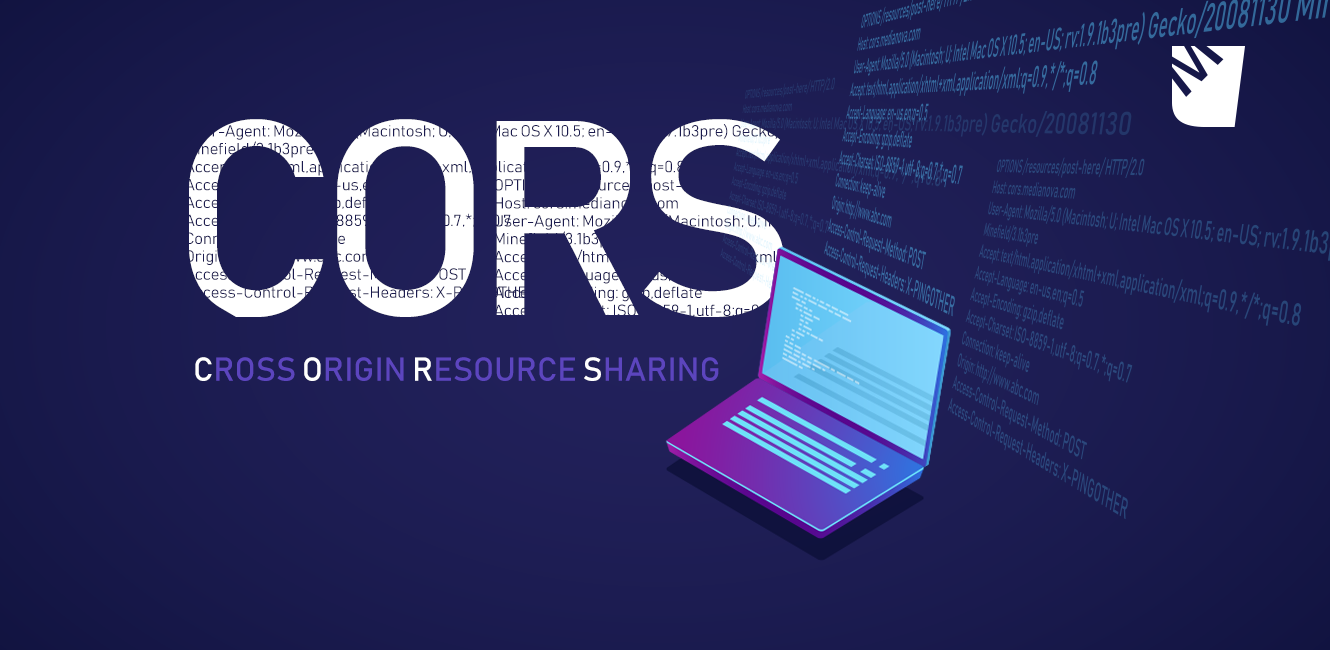Hello, Cloud Enthusiasts! Today, we’re diving into the world of AWS S3 CORS settings, a topic that, while it might seem daunting at first, is incredibly rewarding to understand. Whether you’re a seasoned AWS veteran or just starting, mastering CORS settings in S3 can greatly enhance your web applications’ functionality and security.
What is CORS?
Cross-Origin Resource Sharing (CORS) is a security feature that allows you to specify in what ways resources in your bucket can be accessed from a domain different from the one your application is hosted on. In the context of Amazon S3, it controls how files in your bucket are shared with other websites.
Why Do You Need CORS?
Imagine you have a web application hosted at example.com that needs to fetch some assets from your S3 bucket, myawesomebucket.s3.amazonaws.com. Without proper CORS settings, your browser would block these requests due to the same-origin policy, a crucial security mechanism that restricts how a document or script from one origin can interact with resources from another origin.
Setting Up CORS on S3
Now, let’s get hands-on and configure CORS for your S3 bucket. AWS has made this process user-friendly, and it can be done via the AWS Management Console, AWS CLI, or SDKs. We’ll focus on the Management Console method for its accessibility:
- Sign In to the AWS Management Console: Head over to the S3 service page.
- Select Your Bucket: Click on the bucket for which you want to set up CORS.
- Find the CORS Configuration: Click on the Permissions tab, then find the “Cross-origin resource sharing (CORS)” section.
- Edit CORS Configuration: Click on the “Edit” button and you will be presented with a JSON editor where you can define your CORS rules.
- Define Your Rules: Here is where you specify which origins can access your resources, which HTTP methods are allowed, and other specifics. For example:
[
{
"AllowedHeaders": ["*"],
"AllowedMethods": ["GET", "POST"],
"AllowedOrigins": ["https://example.com"],
"ExposeHeaders": [],
"MaxAgeSeconds": 3000
}
]This rule allows both GET and POST requests from https://example.com, accepts all headers, and doesn’t expose any headers. It also sets the cache age to 3000 seconds.
Save Your Configuration: After setting your desired rules, click on “Save changes.”
CORS Configuration Elements Explained
- AllowedOrigins: Specifies the origins that are allowed to make requests to your bucket. Use [“*”] for all origins.
- AllowedMethods: Lists the HTTP methods that can be used (GET, PUT, POST, DELETE, HEAD).
- AllowedHeaders: Indicates which headers are allowed in a preflight
OPTIONSrequest. - ExposeHeaders: Specifies which headers are accessible to the script in the client application.
- MaxAgeSeconds: Defines how long the results of a preflight request can be cached.
Example Use Cases
Public CDN
If you’re using your S3 bucket as a CDN for your public website, you’d set:
[
{
"AllowedOrigins": ["*"],
"AllowedMethods": ["GET"],
"MaxAgeSeconds": 86400
}
]This configuration allows all domains to fetch resources from your bucket using GET requests, with a long cache duration.
Restricted Access
If you want to ensure only your application hosted at example.com can POST data to your bucket:
[
{
"AllowedOrigins": ["https://example.com"],
"AllowedMethods": ["POST"],
"AllowedHeaders": ["Content-Type"],
"MaxAgeSeconds": 600
}
]This configuration strictly allows POST requests from example.com, accepting only the “Content-Type” header.
Common Pitfalls and Tips
- Debugging: Use browser tools or a tool like
curlto test and debug CORS settings. Remember, changes might take a few minutes to propagate. - Security: Always restrict your origins and methods as much as possible. Using “*” for origins or allowing all methods can expose your bucket to unnecessary risks.
- Testing: Thoroughly test your CORS configuration in a staging environment before pushing to production to avoid any unexpected behavior.
Conclusion
Mastering AWS S3 CORS settings is essential for developing secure and efficient web applications. By understanding and implementing these settings, you can ensure that your S3 resources are accessed exactly as intended, safeguarding your data and optimizing your application’s user experience.
Remember, the key to mastering CORS is experimentation and testing. So, roll up your sleeves, dive into your AWS console, and start tweaking those settings. Happy coding!