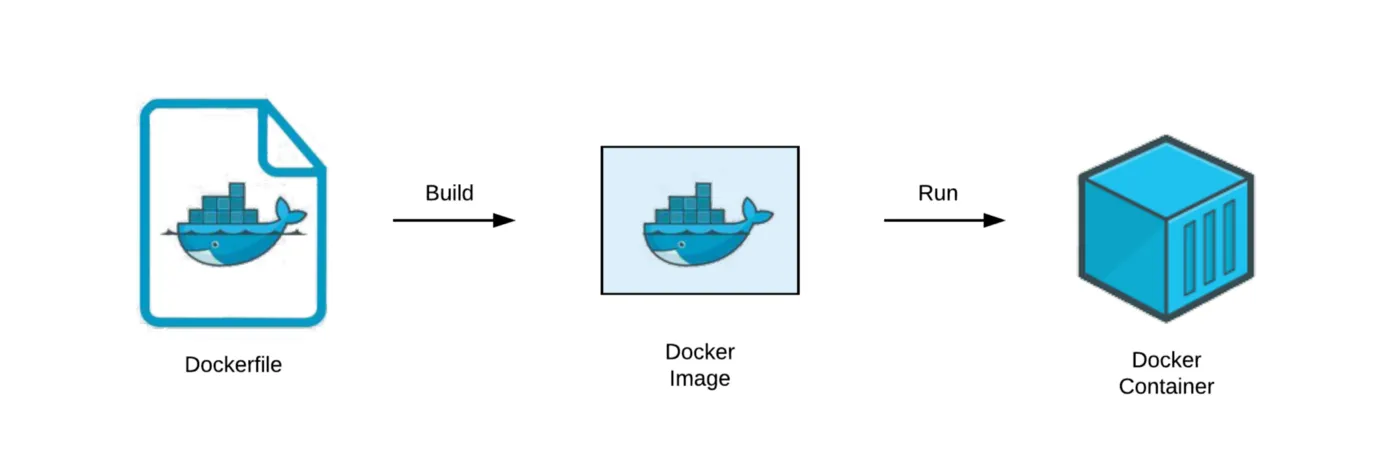Hey, fellow Docker enthusiast! If you’re here, you probably love Docker as much as I do—spinning up containers, packaging applications, and getting everything to run smoothly, no matter the environment. But let’s be real for a second: sometimes, Docker images can balloon in size, making builds slow and containers heavier than they need to be. Not exactly what you want, right?
Well, you’re in luck! Today, we’re going to dive deep into optimizing Docker images. By the end of this, you’ll know how to shrink those bulky images and speed up your build times without sacrificing performance. Let’s get into it!
Why Docker Image Size Matters
Before we get into the nitty-gritty of optimization, let’s quickly talk about why this matters.
- Faster builds: Smaller images mean faster builds, which translates to quicker iteration cycles for you and your team.
- Reduced attack surface: A leaner image with fewer layers and dependencies lowers the risk of vulnerabilities creeping into your containers.
- Lower deployment costs: Slimmer images use less bandwidth when being pulled to hosts, saving time and money, especially when you’re dealing with many instances or CI/CD pipelines.
- Efficient use of storage: Your registry (whether Docker Hub, AWS ECR, or something else) will thank you for not hogging space.
Let’s Optimize! Top Tips for Reducing Docker Image Size and Build Time
1. Start With a Minimal Base Image
Your base image sets the tone for the rest of your Dockerfile. The official node, python, or ubuntu images are great, but they often come loaded with more than you need.
Pro Tip: Opt for minimal images like alpine. For example, instead of node, use node:alpine. It’s a lightweight alternative that cuts out unnecessary packages.
# Before
FROM node:16
# After
FROM node:16-alpineWith Alpine, you can shrink the image by hundreds of megabytes! Just keep in mind that it might not include some libraries you’re used to, so you may need to manually install those.
2. Use Multi-Stage Builds
Multi-stage builds are a lifesaver for optimizing Docker images. They allow you to separate the build environment (which tends to be large) from the final runtime environment (which should be lean and mean).
Here’s a quick example:
# Step 1: Build Stage
FROM golang:1.19-alpine AS build
WORKDIR /app
COPY . .
RUN go build -o myapp
# Step 2: Final Stage
FROM alpine:latest
WORKDIR /app
COPY --from=build /app/myapp .
CMD ["./myapp"]In this setup, all the heavy lifting (compiling code, installing dependencies) happens in the first stage, and only the final executable gets copied into the second stage, which is much smaller.
3. Minimize the Number of Layers
Each command in your Dockerfile creates a new layer in the final image, and every layer adds to the overall size. So, combine commands whenever possible to reduce the number of layers.
For example, instead of doing this:
RUN apt-get update
RUN apt-get install -y curl
RUN apt-get install -y gitCombine them into a single layer:
RUN apt-get update && apt-get install -y curl gitBy doing this, you reduce the number of layers from three to one.
4. Clean Up After Yourself
Every time you install packages or download files in your image, make sure you clean up afterward. This helps to avoid leaving behind unnecessary files that bloat your image.
For example, if you’re installing packages in an Ubuntu-based image:
RUN apt-get update && \
apt-get install -y curl git && \
rm -rf /var/lib/apt/lists/*Here, the rm -rf /var/lib/apt/lists/* command ensures that the temporary files created during the package installation are removed after the installation is done.
5. Use .dockerignore Effectively
Docker’s equivalent of .gitignore is the .dockerignore file. This file allows you to exclude unnecessary files from your image context (like local development files, node_modules, test folders, etc.), which speeds up build time and reduces image size.
A typical .dockerignore might look like this:
node_modules
.git
.env
logs/
tmp/Only copy what you truly need into the Docker image to avoid bloating it with local files that aren’t relevant in production.
6. Leverage Caching
Docker caches layers during the build process, so take advantage of this to optimize build times. By putting less frequently changing commands (like installing dependencies) at the top of your Dockerfile, you can avoid rebuilding those layers every time.
Example for a Node.js project:
# Install dependencies first (this rarely changes)
COPY package.json package-lock.json ./
RUN npm install
# Copy app files after (this changes more often)
COPY . .This way, if you change your app files, Docker will only rebuild from the COPY . . step onward, and it will reuse the cached layers for installing dependencies, significantly speeding up builds.
7. Choose the Right Base Image for Your Use Case
Sometimes, it’s worth taking a step back to evaluate if you’re using the right base image. For example:
- Python applications: You could use
python:3.9-sliminstead ofpython:3.9, as the “slim” tag removes unnecessary build tools and libraries. - Go applications: A simple
scratchimage might be all you need if you’re building a static binary. It doesn’t get smaller thanscratch, which is an empty image.
FROM scratch
COPY myapp /myapp
CMD [“/myapp”]
This approach is perfect for apps where you don’t need a full OS, just the binary.
8. Use Squashing (With Caution)
Docker has a --squash flag that combines multiple layers into one, reducing image size. While not always necessary, it can be useful in certain cases.
You can enable squashing when you build your image like this:
docker build --squash -t yourimage:latest .However, keep in mind that squashing can make debugging harder because it compresses everything into a single layer. Use it with caution!
Wrapping It Up
Optimizing Docker images doesn’t have to be a complex or tedious task. With a few simple tweaks—like using minimal base images, multi-stage builds, and cleaning up after package installations—you can drastically reduce both image size and build times.
Remember, keeping your images lean isn’t just about being efficient; it’s also about speeding up your development workflow, reducing costs, and improving security. So, go ahead and give these tips a try on your next Docker project—you’ll notice the difference!
Happy containerizing! 🐳