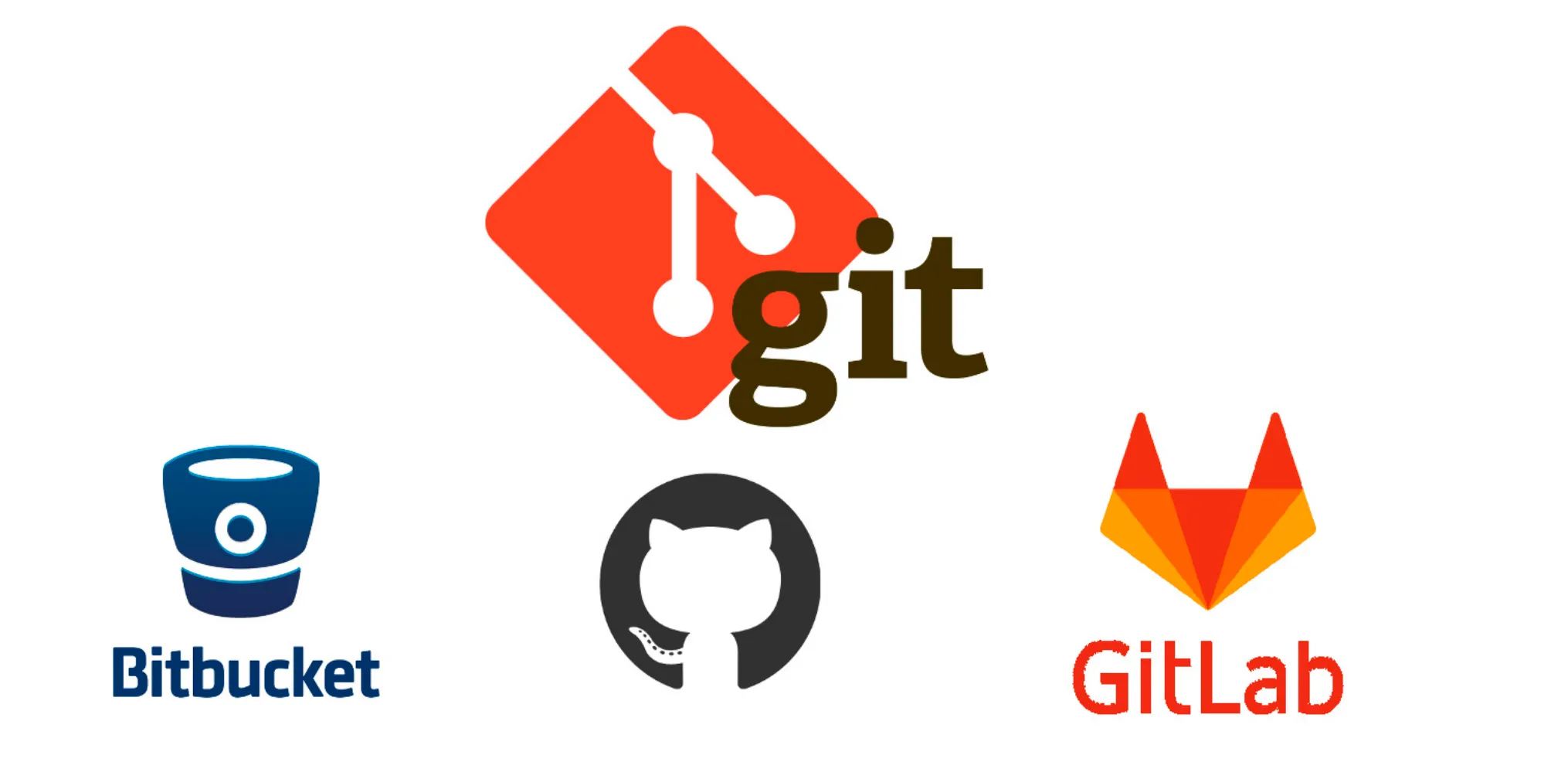Here’s a comprehensive guide on Migrating a Git Repository from GitLab to GitHub with GPG-Signed Commits:
Migrating a Git Repository from GitLab to GitHub with GPG-Signed Commits
Introduction
In today’s DevOps-driven world, version control systems like Git are the backbone of software development. GitLab and GitHub are two of the most popular platforms for managing Git repositories. Developers and teams may choose to migrate their repositories from GitLab to GitHub for various reasons, including taking advantage of GitHub’s extensive integrations, community, and feature set.
A key aspect of maintaining the integrity and authenticity of your code when migrating repositories is to ensure that all commits are GPG-signed. GPG signatures help verify the identity of the commit author and prevent tampering with commit history. This guide will provide a step-by-step process to migrate a GitLab repository to GitHub while re-signing all commits with a new GPG key for GitHub.
Why Migrate from GitLab to GitHub?
Both GitLab and GitHub offer robust features, but there are several reasons why a team or developer might want to migrate:
- Wider Ecosystem: GitHub has a larger community, extensive third-party integrations, and strong CI/CD workflows with GitHub Actions.
- GitHub Sponsors and Discussions: If you want to monetize your projects or need a platform for community discussions, GitHub offers these unique features.
- Project Exposure: With GitHub being more popular, hosting your project there can potentially increase visibility.
- Personal Preference or Organizational Mandates: Sometimes, a migration is needed due to policy changes or personal comfort with a platform.
Regardless of the reason, the migration should be smooth and should preserve all critical information, including commit signatures.
Understanding GPG-Signed Commits
Before diving into the migration process, it’s important to understand what GPG-signed commits are and why they matter. GPG (GNU Privacy Guard) is a tool for secure communication and data storage. When used in Git, GPG signing ensures that commits are verifiable and that the person committing the code is the actual author. This helps maintain the integrity of the repository, especially in collaborative environments.
GitHub and GitLab both support GPG-signed commits. However, each platform requires that the GPG key used for signing is associated with a specific user account. This means when migrating repositories, you’ll need to re-sign commits with the GPG key tied to your GitHub account.
Step-by-Step Guide to Migrating GitLab to GitHub with GPG-Signed Commits
Prerequisites
Before starting the migration, make sure you have:
- Access to the GitLab repository you want to migrate.
- Created a new repository on GitHub.
- Git installed on your local machine.
- A GPG key set up and added to your GitHub account. If you haven’t set this up yet, refer to GitHub’s documentation on GPG keys to create and associate a GPG key with your GitHub account.
Step 1: Cloning the GitLab Repository Locally
The first step is to clone the GitLab repository to your local machine. Since you will be re-signing the commits, it’s best to clone it as a bare repository:
git clone --bare https://gitlab.com/username/repository.git
cd repository.gitThe --bare option allows you to clone the repository without a working directory. This is particularly useful for mirroring or migrating repositories.
Step 2: Create a New Repository on GitHub
Go to your GitHub account and create a new repository. Make sure to name it appropriately to reflect the purpose of the project. Take note of the HTTPS or SSH URL of your new repository, as you’ll need it for the next step.
Step 3: Add GitHub as a Remote Repository
Once your GitHub repository is ready, add it as a remote to your locally cloned repository:
git remote add github https://github.com/username/new-repository.gitReplace username and new-repository with your GitHub username and the name of your new repository.
Step 4: Re-sign All Commits with Your GitHub GPG Key
Now comes the critical step: re-signing all commits with the GPG key associated with your GitHub account. For this, you can use git filter-repo, a powerful tool for rewriting Git repository history.
Installing git filter-repo
If you haven’t already installed git filter-repo, you can do so using Python’s pip:
pip install git-filter-repoConfiguring Git with Your GitHub GPG Key
Set up your local Git environment to use your GitHub GPG key for signing:
git config user.name "Your GitHub Name"
git config user.email "[email protected]"
git config user.signingkey "your_gpg_key_id"Replace [email protected] and your_gpg_key_id with your actual GitHub email and GPG key ID.
Re-sign Commits Using git filter-repo
Now, use git filter-repo to re-sign all the commits:
git filter-repo --commit-callback '
commit.author_name = b"Your GitHub Name"
commit.author_email = b"[email protected]"
commit.committer_name = b"Your GitHub Name"
commit.committer_email = b"[email protected]"
commit.committer_date = commit.committer_date
' --tag-rename '' --commit-signature ""
# Re-sign all commits with the GPG key
git log --reverse --format=%H | while read commit; do
GIT_COMMITTER_DATE="$(git show -s --format=%cD "$commit")" git commit --amend --no-edit --date "$(git show -s --format=%cD "$commit")" --gpg-sign="your_gpg_key_id"
doneThis script will re-sign all commits in the repository with your GitHub GPG key.
Step 5: Push the Re-signed Repository to GitHub
Now that all the commits are re-signed, push the repository to GitHub:
git push --force --tags github mainThe --force option is necessary because the commit history has been rewritten.
Step 6: Verify GPG Signatures on GitHub
To ensure the migration was successful, navigate to your GitHub repository and check the commit history. Each commit should display a “Verified” badge, confirming that it was signed with your GPG key.
Step 7: Clean Up Local Repository (Optional)
After you’ve verified that everything is correctly set up on GitHub, you can remove the local bare repository if you no longer need it:
cd ..
rm -rf repository.gitBest Practices for Repository Migration
Migrating repositories between platforms can be tricky, especially when dealing with signed commits and maintaining commit history integrity. Here are some best practices:
- Backup Your Repository: Before making any changes or starting the migration process, create a backup of your repository.
- Test the Migration on a Sample Repository: If you’re new to repository migration or working with GPG-signed commits, consider testing the process on a sample repository first.
- Maintain Clear Documentation: Document every step of the migration process, including configurations and commands used, for future reference or team members.
- Regularly Check Repository Integrity: After migration, periodically verify the integrity of the repository and GPG signatures to ensure everything remains intact.
Conclusion
Migrating a Git repository from GitLab to GitHub while preserving GPG-signed commits requires careful attention to detail. This guide walks you through each step, from cloning the GitLab repository to re-signing all commits with a new GPG key and pushing the repository to GitHub. By following this process, you can ensure the integrity and authenticity of your commit history are maintained, giving your team and collaborators confidence in the migrated repository.
This approach not only helps maintain a clean history but also leverages the security benefits of GPG-signed commits on GitHub. As more teams and developers recognize the importance of commit verification, mastering these steps becomes an essential skill in your DevOps toolkit.
With the information provided in this guide, you should be well-equipped to perform a smooth and secure migration from GitLab to GitHub, maintaining GPG-signed commit integrity throughout the process.
FAQs
Q1: What if I don’t have a GPG key associated with my GitHub account?
A1: You can easily generate a new GPG key and add it to your GitHub account by following the GitHub GPG setup guide.
Q2: Can I automate this process for multiple repositories?
A2: Yes, you can write a script to automate the cloning, re-signing, and pushing processes for multiple repositories. However, testing is crucial to avoid any data loss or corruption.
Q3: Are there any limitations when using git filter-repo?
A3: git filter-repo is a powerful tool, but it’s important to thoroughly read its documentation and understand its commands before using it on critical repositories.
Q4: What if I encounter errors while pushing to GitHub?
A4: Ensure that your GitHub repository is set up correctly and that you have sufficient permissions. Additionally, check that your network and
authentication configurations are correct.
By following the steps in this guide, you can confidently migrate your GitLab repositories to GitHub while maintaining the integrity of your commit history with GPG-signed commits.
This article should provide you with all the details needed for a successful migration and should be SEO-friendly for a technical audience looking for a comprehensive guide on this topic.